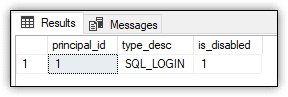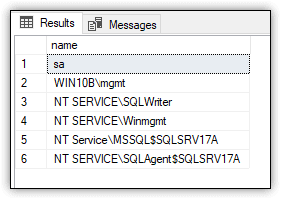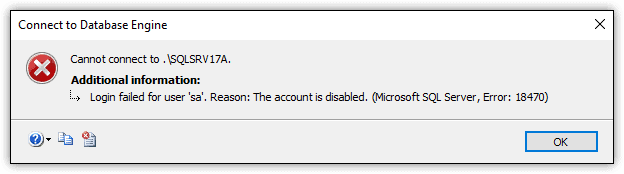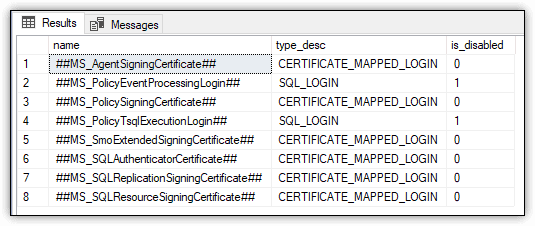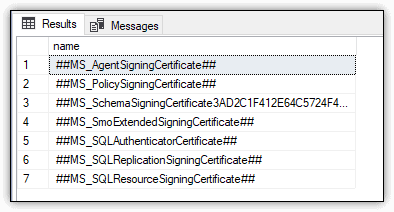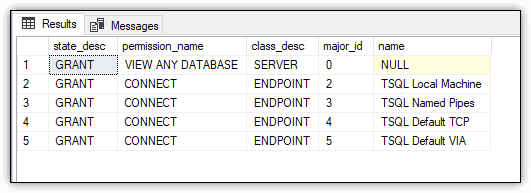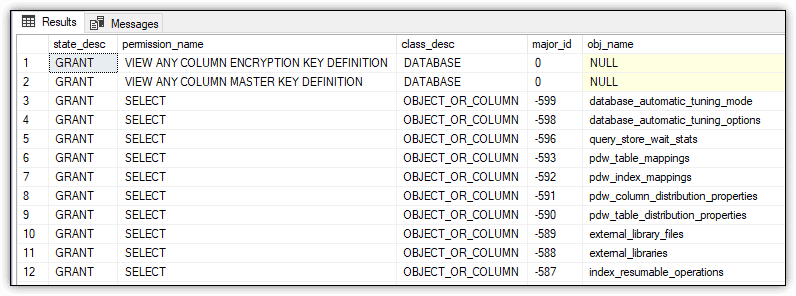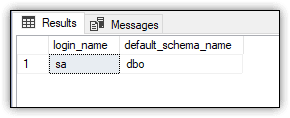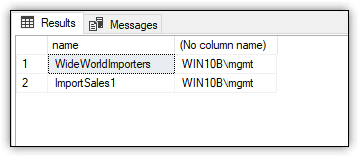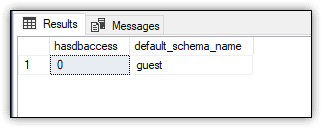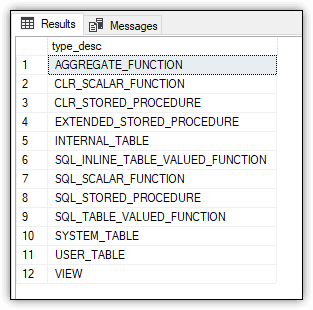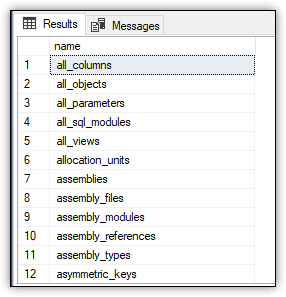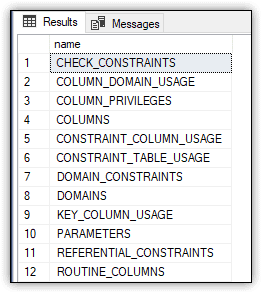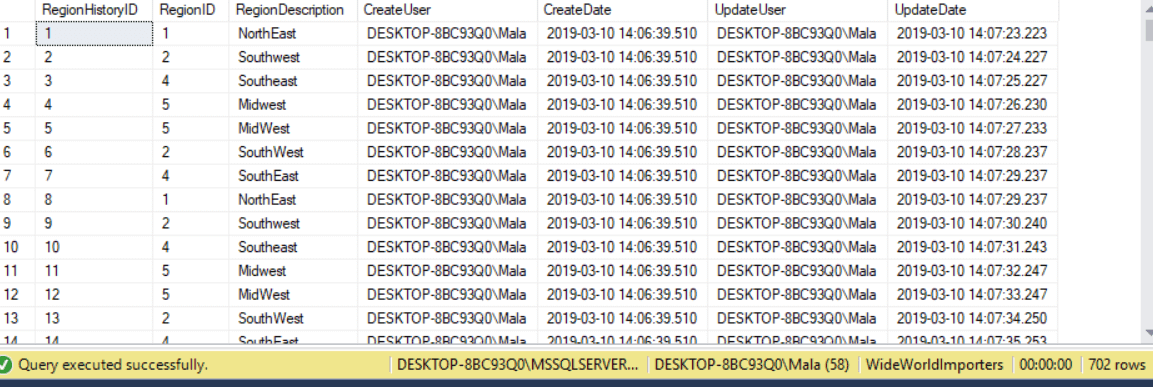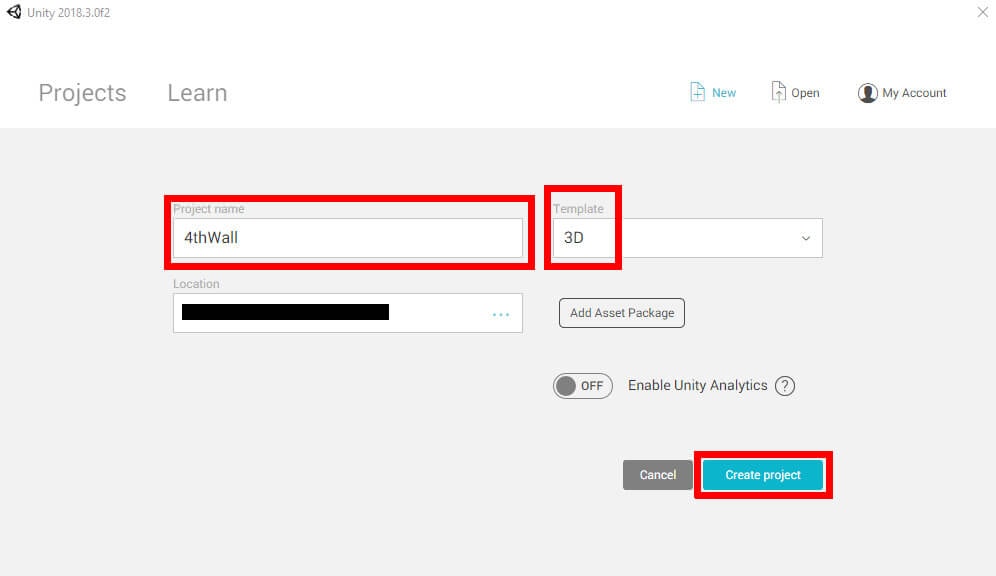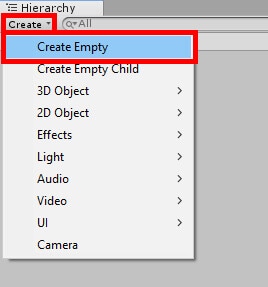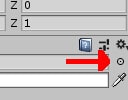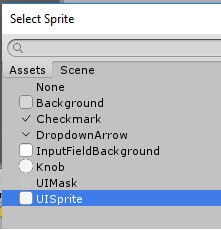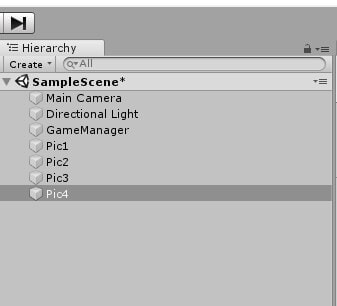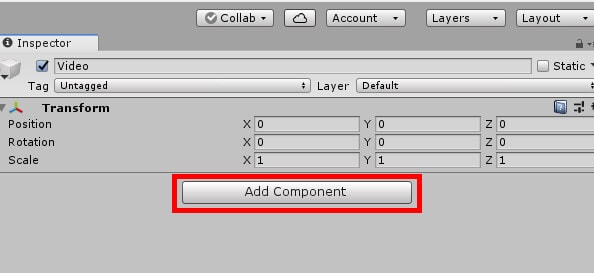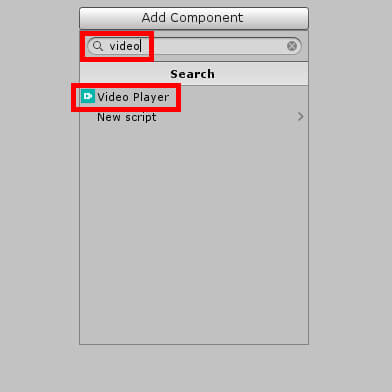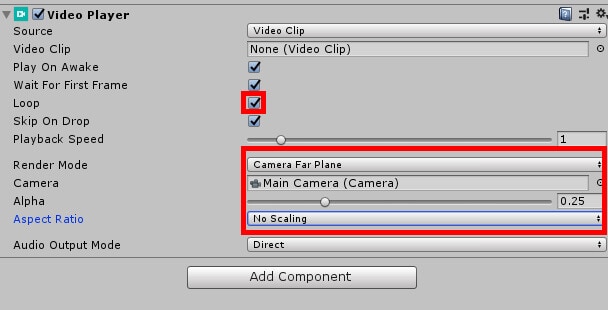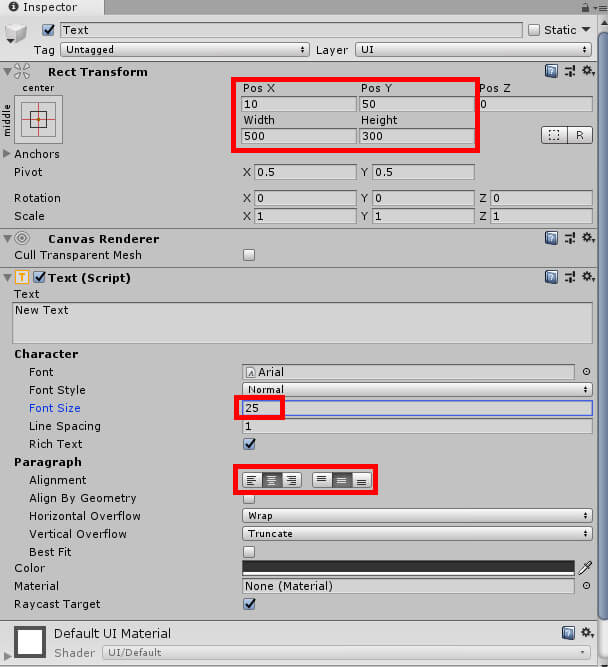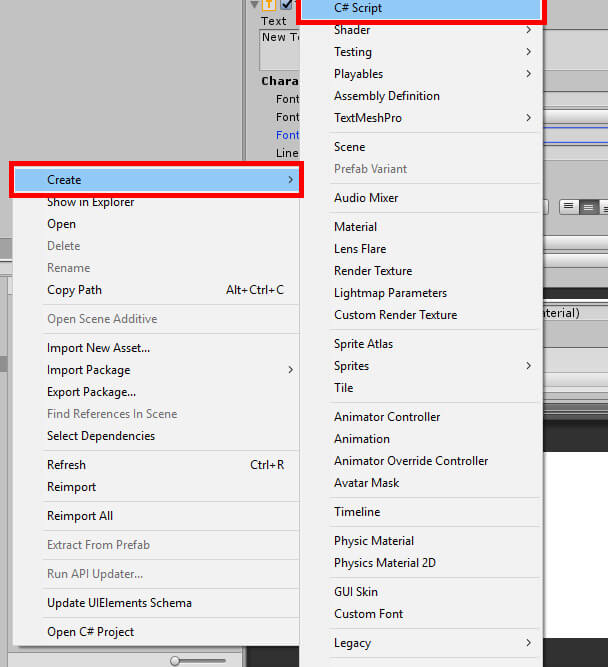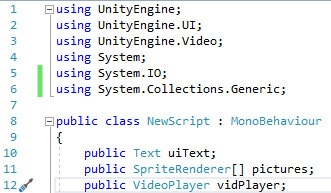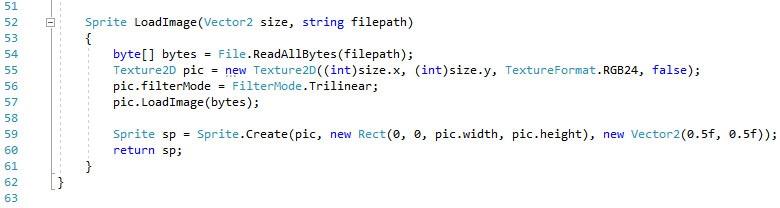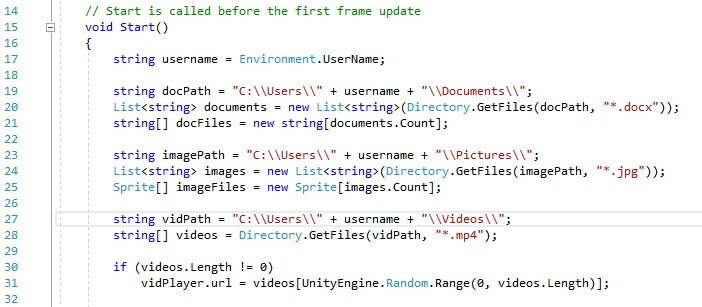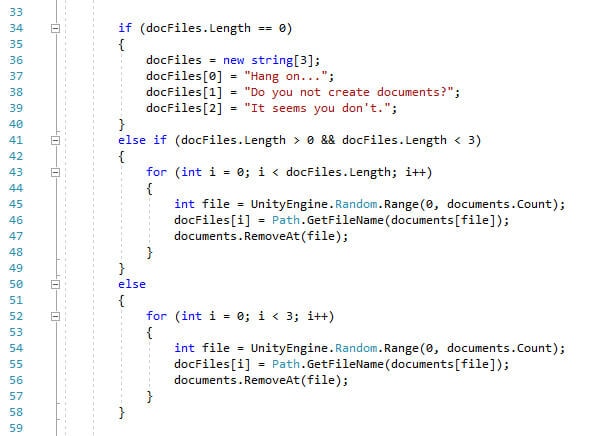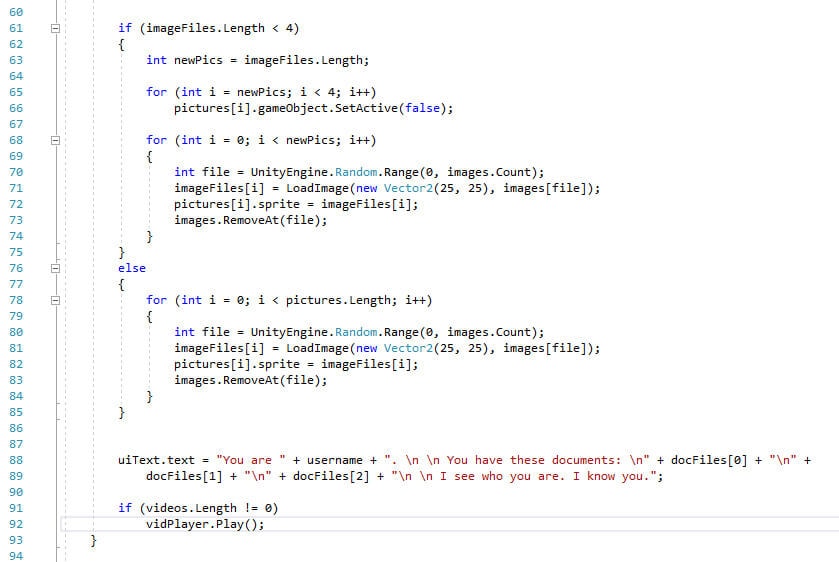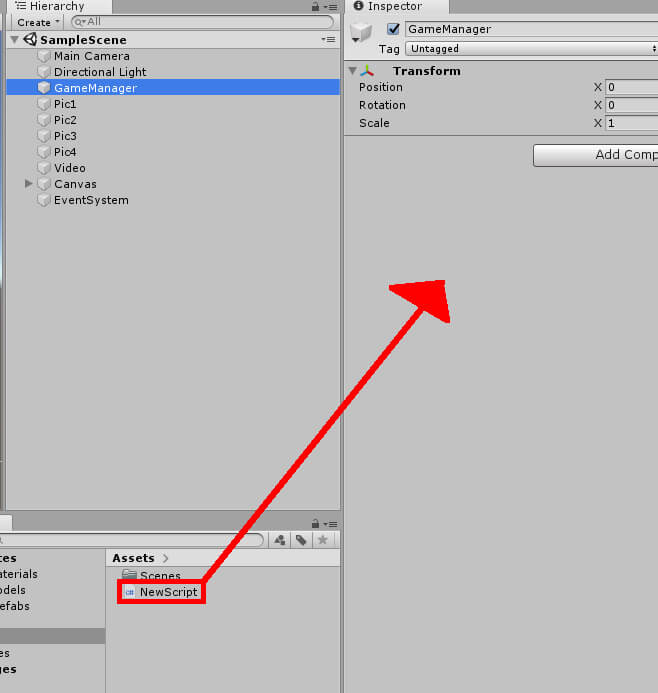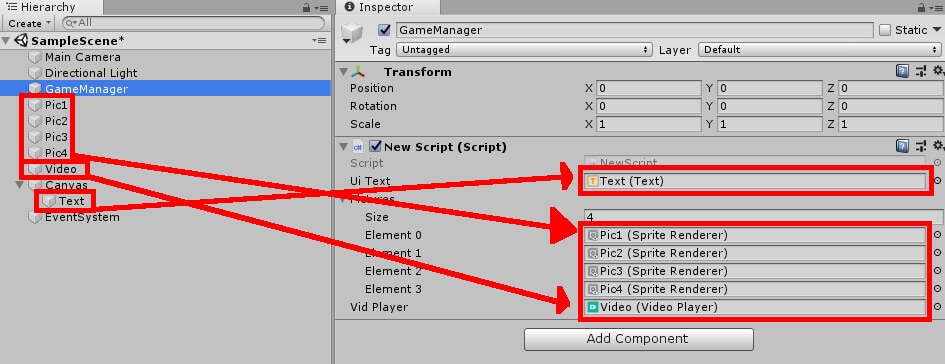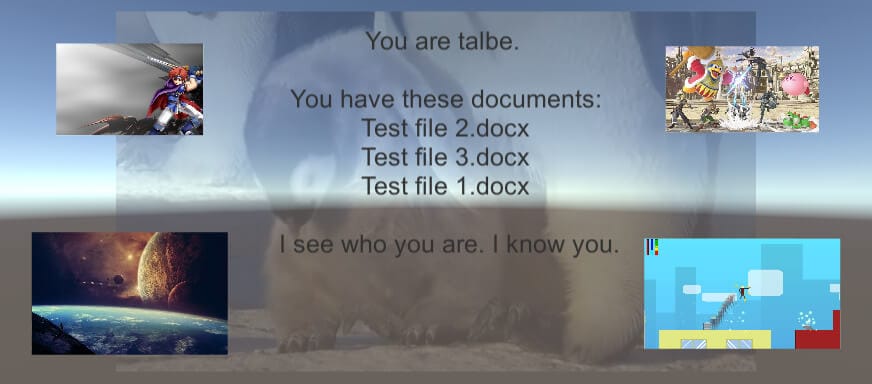The General Data Protection Regulation (GDPR) is a relatively new data privacy law that has been added to our compliance requirements. The GDPR joins Sarbanes-Oxley (SOX), the Payment Card Industry (PCI) compliance, the Health Insurance Portability and Accountability Act (HIPAA), and the Family Educational Rights and Privacy Act (FERPA) as one more piece of the data and compliance puzzle that we have to solve. The GDPR itself was written and made law by the European Union (EU). This immediately raises the question, what does the GDPR have to do with the United States of America? There are short, medium, and long answers to this question, and you need all three. To get started, here’s the short answer, not much. Since the application of the EU law is to people within the EU, it doesn’t have immediate application within the US. However, there are a couple of “buts” associated with that short answer. These “buts” constitute the medium and long answers.
But, What If You Collect EU Data?
The law is pretty clear and written in easy to understand language (unlike a lot of other laws). The application of the law is written in the first line of the first Article of the first Chapter:
This Regulation lays down rules relating to the protection of natural persons with regard to the processing of personal data and rules relating to the free movement of personal data.
What they’ve done is to define the law as applying only to “natural persons.” Why this particular term of art? Because they are intentionally creating a law that applies to human beings and not the legal construct of a person. In short, it eliminates the inclusion of corporations.
The next thing we need to define is, what data is included under the law. This is a little less clear. If we look at Chapter 1, Article 3, we get the answer:
This Regulation applies to the processing of personal data in the context of the activities of an establishment of a controller or a processor in the Union, regardless of whether the processing takes place in the Union or not.
Processing and collection are different. If the data is collected within the EU, as opposed to say, when someone from the EU is visiting the US, and they submit information to a non-EU based org, then it’s applicable. However, processing the data (cleansing, storage, aggregation, whatever) after it has been collected, applies regardless of where the processing occurs.
They go on to clarify and expand this further in the second part of Article 3:
This Regulation applies to the processing of personal data of data subjects who are in the Union by a controller or processor not established in the Union, where the processing activities are related to:
- the offering of goods or services, irrespective of whether a payment of the data subject is required, to such data subjects in the Union; or
- the monitoring of their behaviour as far as their behaviour takes place within the Union.
When we take these together, we can say that the law applies to the collection of personal information from people currently residing within the EU. This makes it applicable to US entities. If your organization is collecting information from any people within the EU, then that information falls under all the regulations and laws of the GDPR.
I know the very next comment is usually along the lines of “Yeah, but, we’re in the US. They can’t come after us here.” Which would be true if there weren’t these things called treaties that can be used to ensure that you are, in fact, held responsible if you break the law in another country. Combining this with the fact that the very first enforcement act of the GDPR was against a company in Canada, of all places. Subsequently, multiple actions, including the largest fine to date, have been against companies operating from the USA.
For my medium-sized answer then, the GDPR does apply to you and your organization, even if you’re within the USA, if you’re collecting information on people within the European Union.
Now, before you get all smug, let’s assume you’re only dealing with data from a person in California or Oregon. You’re safe right? Let’s talk about the longer answer now.
But, What If Laws Modeled on the GDPR Come to the USA?
Too late. They’re already here. Not only do we already have a GDPR-influenced law in effect, but not yet in enforcement right now in the United States, but we have several that are being actively worked and written up. Let’s start with the California Privacy and Protection law (CPP).
The CPP was passed last year and takes effect next year, January 1, 2020. Since the law was closely modeled on the GDPR, it mirrors a lot of the language. However, California being California, they’ve gone even farther. They have passed the standard definitions within the GDPR of such things as the right to be forgotten, a requirement to opt-in for communication and data collection, the requirement that you publish how the data is being processed and have a mechanism for accessing the data you collect on an individual. They’ve also expanded what constitutes personal information. They’ve added things to the definitions that many of us who follow the GDPR expect to become standard: IP address, geolocation, browsing history, search history and more. You also have to provide a straight-up “opt-out” option to the data you collect and to any data you share with third parties. What’s more, another piece of legislation is in the works within California that will make the CPP even stronger, including allowing individuals to bring suit against companies that violate the CPP in addition to anything the state itself does.
Do you have the data of people residing in the state of California? If so, are you changing what you do and how you do it in order to be compliant with this new law? You may need to get on that sooner rather than later since enforcement is less than nine months away as I write this.
Don’t start feeling smug again because you don’t have data on people residing in California. Washington state has passed its own GDPR style law, the Washington Privacy Act (WPA). The WPA offers the usual set of rights to individuals and requirements to organizations, including such things as the need to conduct risk assessment reporting in order to reach compliance with the law. They’ve also added their own wrinkle, addressing how facial recognition technology can be used. The application of the law is any company that conducts business within Washington, intentionally targets residents of Washington. But it limits the size of the organizations covered to those who have at least 100,000 consumers’ data or those that derive 50% of their revenue from data and process 25,000 consumers’ data. The enforcement of this law will start July 31, 2021, so you have some time to get ready for this one.
There are at least 10 other states that are currently working on some version of a new privacy compliance law; all of them are modeled on the GDPR. The ones I’ve read about so far include: New York, Hawaii, New Jersey, Maryland, Massachusetts, New Mexico, Rhode Island, Mississippi, and North Dakota.
If all that sounds like a bit of a nightmare, a hodge-podge of different laws with conflicting requirements, you’re right. The good news is that the US Congress is looking to try to put together a GDPR style law and pass it before the end of 2019. However, the bad news is, given the current political climate in the United States (and I’m not arguing for or against any party or individual, just stating a fact), it’s unlikely that anything will be passed prior to 2020, if not 2021. Adding to the limits on movement caused by the political climate, many of the major technology organizations within the US are also attempting to influence the law that will ultimately be passed. The tech companies agree that a federal law would be preferable to the painful collection of laws passed by the states, however, they can’t agree on what they would like to see. In the meantime, the states are moving forward.
For what it’s worth, all fifty states and the federal government already have breach reporting rules in place, many of them passed last year in response to the GDPR. You’ll need to ensure you are least ready on that topic if not all the others in and around the GDPR and all the related laws.
Finally, let’s assume that you manage to somehow dodge every possible state law as well as the EU law because you’re only dealing with data from some entity separate from these. That’s great, except that a whole bunch of other countries are now passing GDPR-style laws. If you deal with data from the following countries, you will need to understand how their GDPR-style compliance regime applies:
- Argentina
- Brazil
- China
- Iceland
- Malaysia
- Switzerland
- Uruguay
So, my long answer to the question of whether or not the GDPR applies to you is as follows:
Of course, it does.
OK, maybe that wasn’t so long. But let’s face it, assuming no other changes (and that’s a very poor assumption), you’re looking at requireing GDPR-style management of your data if you have information from individuals in the 28 countries of the EU, at least 12 States in the US, and possibly the entire US if a law passes at the federal level, and another 7 countries. It’s highly unlikely that you can run any kind of business, charity or whatever, that’s not going to be directly affected by one, or a whole bunch, of these compliance regulations. Although, speaking of charities, many of the laws have varying requirements for things such as non-profits, schools, smaller companies and more. You’ll want to review the laws that are applicable to you to know best how to deal with them.
Allow me to reemphasize a point made earlier, the CPP takes effect in less than nine months. If you do business within California, or with California residents, you only have that much time left to get your data and data management into compliance. The GDPR is here in the US right now.
Conclusion
There’s no longer any valid reason left to argue that you don’t have to worry about the GDPR. One way or another, it is going to affect how you manage your data. It’s no longer an optional, “we’ll get around to it” issue either. With over 59,000 instances of breaches reported since May of 2018, a large number of those under investigation, and an equally large number of warnings and fines already levied, this is an immediate issue. Your next step should be within your organization to ensure that you are going through a risk assessment. The general outline of this is defined within the GDPR in Article 35. If a data protection impact assessment has not yet been done within your organization, get that going now.
The post GDPR in the USA appeared first on Simple Talk.
from Simple Talk https://ift.tt/2HZhnii
via